Help & Learning
Use our Knowledge Base to get started with Saleslook and find tutorials.
User Signup
1. Signup for Saleslook at www.saleslook.com
2. Select Login/Signup.

3. Select Sign Up.

4. Enter your Email address and Password.

5. On submission of your email/password, you will see the following alert displayed:
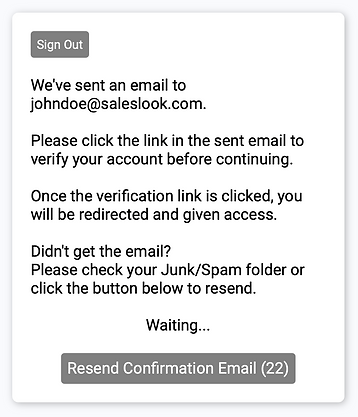
6. Please check your email and click the link to verify your account. If you do not receive an email within a few minutes please check your Junk/Spam folder or click the button to resend the confirmation email.

7. Your browser window will display an alert to confirm your email has been verified. Please close this window and return to the Signup page.

8. As a first-time user of Saleslook (Solo User / Sales Manager / Company Administrator) please select Create Organization and confirm Yes (or No if you are joining an existing organization).

9. Confirm Yes to create the new organization.

10. Please enter as a minimum your First Name and Last Name. Additional information can be added once you are logged into Saleslook.

11. Further information including your Middle Name, Company, Position and Department can be added in the User Settings section of Saleslook. You can also set your Profile Photo and Company Logo and Sign Out of Saleslook and Change your Password if required.
12. You will now be logged into Saleslook for the first time. Please watch the Quick Start Video Guide to get started.

13. For further assistance in using Saleslook please refer to the Help & Learning page of our website at https://www.saleslook.com/help-learning - You can also go directly to this page at any time via the Help icon.

